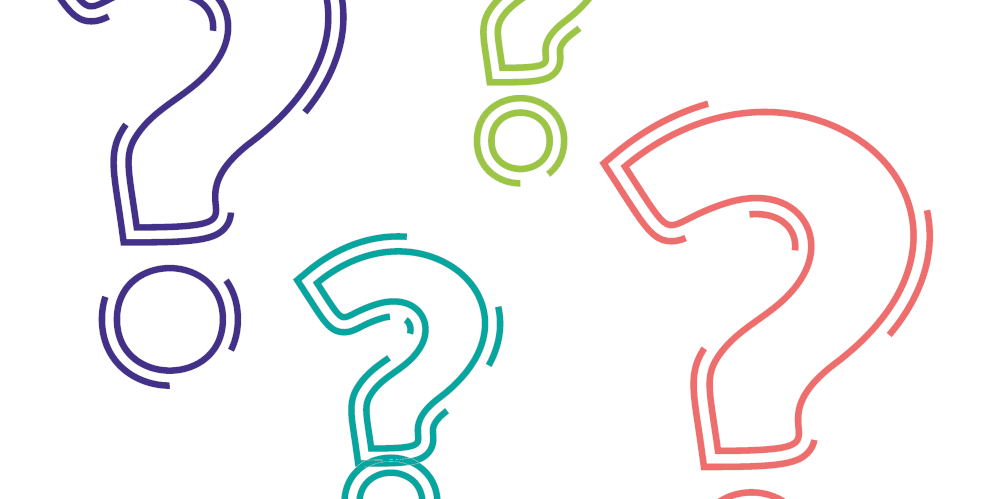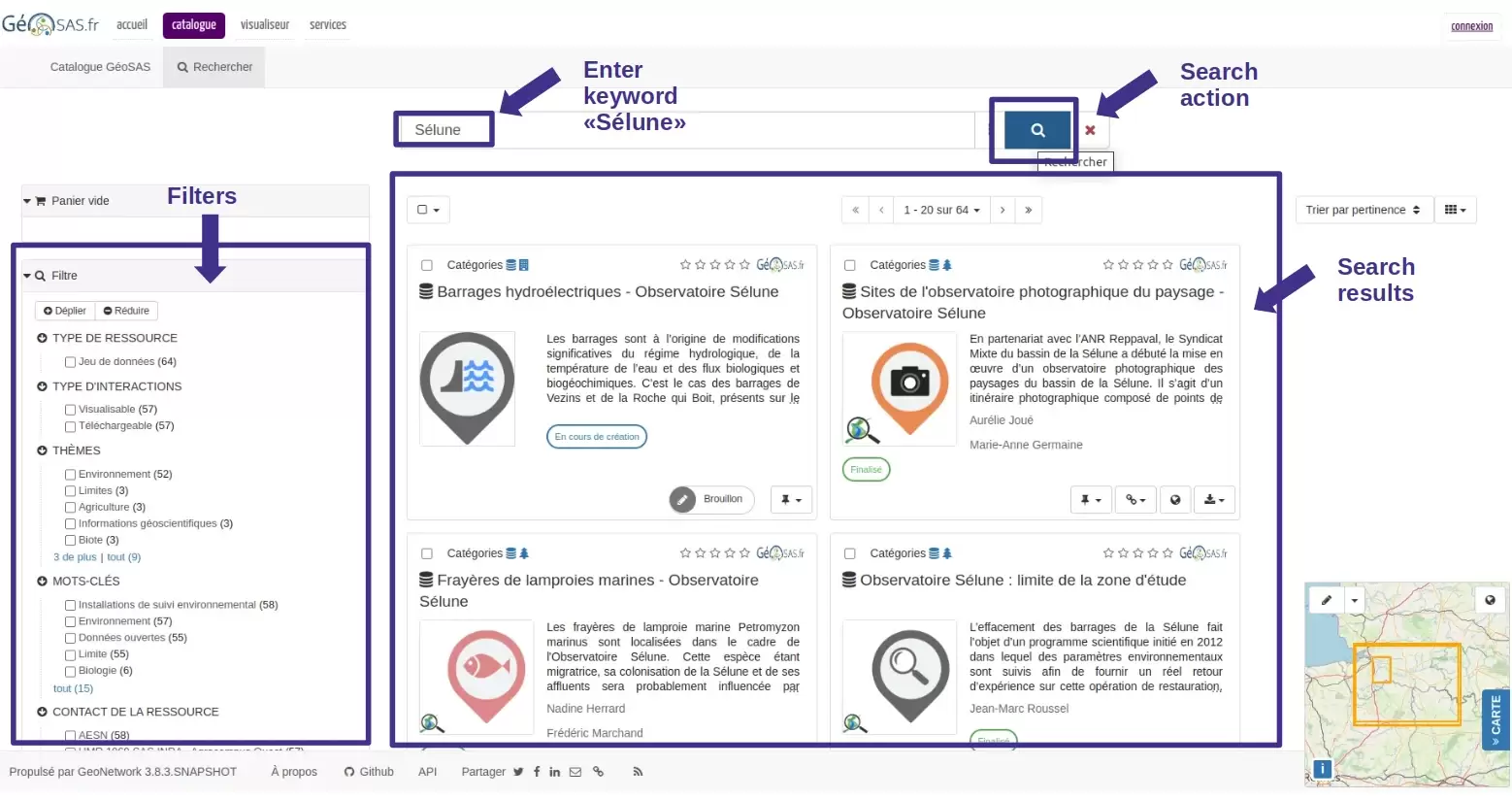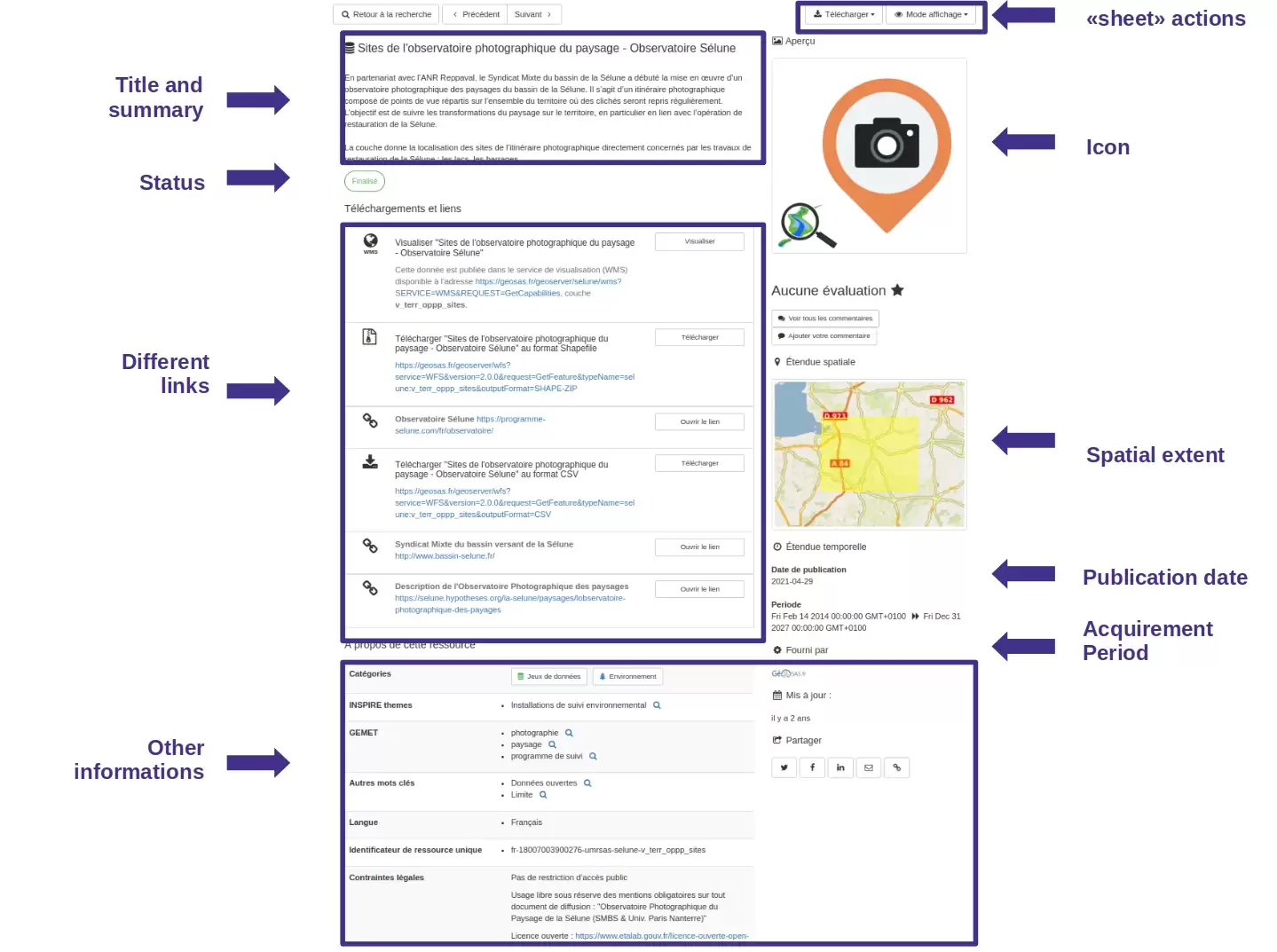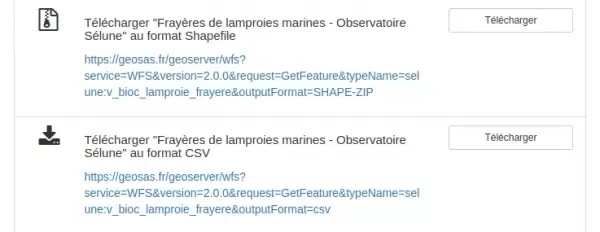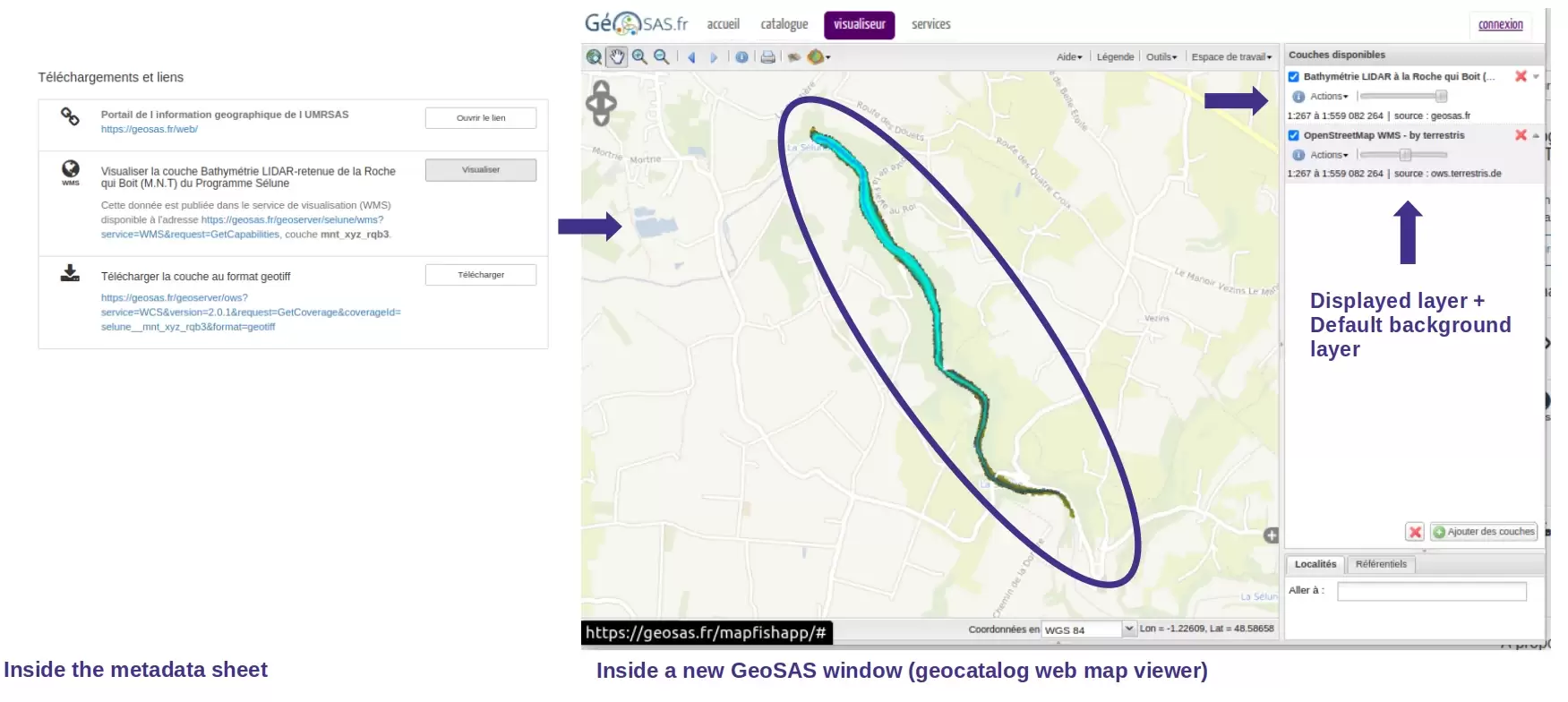Our use of cookies
Cookies are a set of data stored on a user’s device when the user browses a web site. The data is in a file containing an ID number, the name of the server which deposited it and, in some cases, an expiry date. We use cookies to record information about your visit, language of preference, and other parameters on the site in order to optimise your next visit and make the site even more useful to you.
To improve your experience, we use cookies to store certain browsing information and provide secure navigation, and to collect statistics with a view to improve the site’s features. For a complete list of the cookies we use, download “Ghostery”, a free plug-in for browsers which can detect, and, in some cases, block cookies.
Ghostery is available here for free: https://www.ghostery.com/fr/products/
You can also visit the CNIL web site for instructions on how to configure your browser to manage cookie storage on your device.
In the case of third-party advertising cookies, you can also visit the following site: https://www.youronlinechoices.com/fr/controler-ses-cookies/, offered by digital advertising professionals within the European Digital Advertising Alliance (EDAA). From the site, you can deny or accept the cookies used by advertising professionals who are members.
It is also possible to block certain third-party cookies directly via publishers:
| Cookie type | Means of blocking |
|---|---|
| Analytical and performance cookies | Realytics Google Analytics Spoteffects Optimizely |
| Targeted advertising cookies | DoubleClick Mediarithmics |
The following types of cookies may be used on our websites:
| Mandatory cookies | Functional cookies | Social media and advertising cookies |
|---|---|---|
| These cookies are needed to ensure the proper functioning of the site and cannot be disabled. They help ensure a secure connection and the basic availability of our website. | These cookies allow us to analyse site use in order to measure and optimise performance. They allow us to store your sign-in information and display the different components of our website in a more coherent way. | These cookies are used by advertising agencies such as Google and by social media sites such as LinkedIn and Facebook. Among other things, they allow pages to be shared on social media, the posting of comments, and the publication (on our site or elsewhere) of ads that reflect your centres of interest. |
| Our EZPublish content management system (CMS) uses CAS and PHP session cookies and the New Relic cookie for monitoring purposes (IP, response times). These cookies are deleted at the end of the browsing session (when you log off or close your browser window) | Our EZPublish content management system (CMS) uses the XiTi cookie to measure traffic. Our service provider is AT Internet. This company stores data (IPs, date and time of access, length of the visit and pages viewed) for six months | Our EZPublish content management system (CMS) does not use this type of cookie. |
For more information about the cookies we use, contact INRAE’s Data Protection Officer by email at cil-dpo@inra.fr or by post at:
INRAE 24, chemin de Borde Rouge –Auzeville – CS52627 31326 Castanet Tolosan cedex - France